Jobs - View, Add and Edit Jobs; Invoicing - View, Add and Edit
You can access the WIP Transfer feature from the Job Details page, Work in Progress Center or the Work In Progress Client Breakdown report. There are three methods of WIP transfer to choose from.
The total hours worked always remains on a job, even if you transfer WIP out of the job. Only the WIP moves, not the hours. This can affect reports, so it is recommended that you limit transferring WIP between jobs.
- Click Jobs > Jobs.
- Click the job you want to transfer WIP from.
- Click WIP Transfer.
- Proceed as required:
As WIP starts to build up on a particular job, you can transfer all or some of it across to a new job.
- Click From current job into new job.
- Select the Close job after WIP transfer check box, if required.
- Edit the Transfer to New Job fields, as required.
- Type the WIP amount you want to transfer to the new job.
- Type a description about the WIP transfer, if required.
- Click Save.
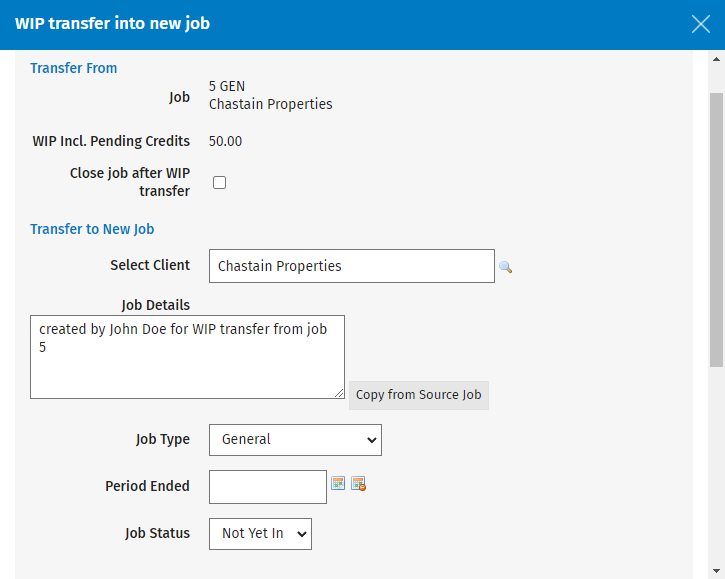
- Click From current job into existing job.
- Select the Close job after WIP transfer check box, if you want to cancel the existing job once you have transferred the WIP.
- Click the Search button
 to locate and select the existing job you want to transfer the WIP to.
to locate and select the existing job you want to transfer the WIP to. - Type the WIP amount.
- Type a description about the transfer.
- Click Save.
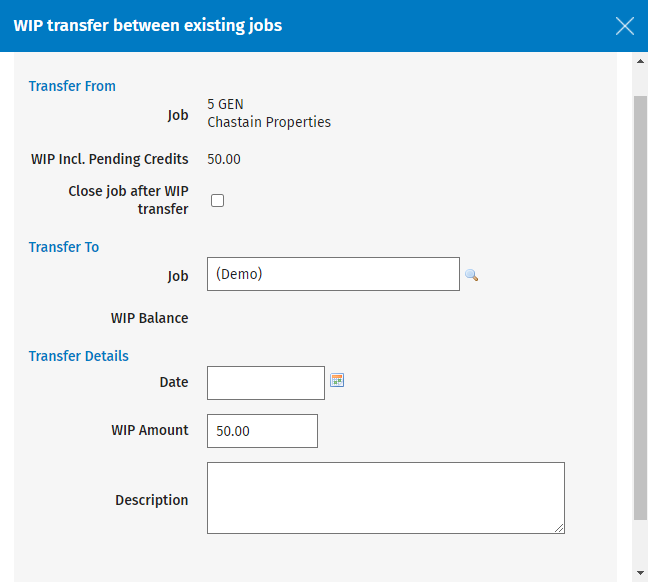
- Click From existing job into current job.
- Click the Search button
 to locate and select the existing job you want to transfer the WIP from.
to locate and select the existing job you want to transfer the WIP from. - Select the Close job after WIP transfer check box, if you want to cancel the source job once you have transferred the WIP.
- Type the WIP amount.
- Type a description about the transfer.
- Click Save.
.png)
If a job has a draft invoice, the WIP balance will include the pending credit, see above.
If you make a mistake when transferring WIP, you can cancel the transfer. A reference of the WIP transfer will be listed under WIP Transfer Log.
- Click Jobs > Jobs.
- Click the job you made the WIP transfer on.
- Click WIP Transfer.
- Click the Delete button
 on the row of the WIP transfer you want to cancel in the WIP Transfer Log. The delete option will only show if the WIP Transfer Debit is not allocated (fully or partially) to a WIP Credit. Otherwise it will not be available until the allocation is removed via the View WIP screen.
on the row of the WIP transfer you want to cancel in the WIP Transfer Log. The delete option will only show if the WIP Transfer Debit is not allocated (fully or partially) to a WIP Credit. Otherwise it will not be available until the allocation is removed via the View WIP screen.